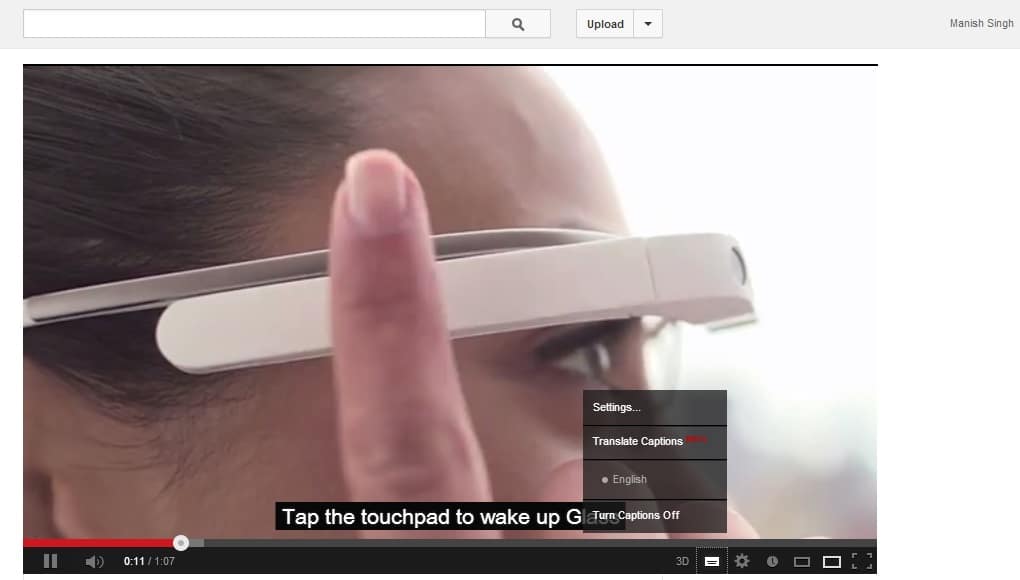YouTube’s geek week celebration
To all my geek friends who watch Game of Thrones, The Big Bang Theory, The IT Crowd or any of these geeky TV shows. The Geek week is going on right now, and on this favorable occasion, YouTube is doing some really amusing things with its website. For instance, you can make all the search results dance by searching for the query use the force luke. You can find more tricks over here. There are many other easter eggs being introduced through the year by YouTube!
Play videos in slow motion
If you ever wished to watch action sequences in an unhurried way, you are just in luck. Although hidden from view, YouTube has this feature where if you hold down Space bar key, the video dawdles its playback speed. You can also use TestTube for that. For using it, you will first need to click on the “Try it out” link for HTML5 Videos and then click on the “Join the HTML5 trial”. Once done, you should see a cog icon while playing any video, you can click on that to increase or decrease the speed of any video file.
Watch geographically restricted content
It is very common to cite a video on YouTube that is locked and won’t play because of your geographic location. Sure they don’t want to dismay the distribution rights with your local channels, but if you really intent to watch it, turns out there is a very easy hack for it. Check the URL of that video, and find the word “watch?v=”. The trick is to remove the aforesaid part and replace it with a forward slash (/). So the link will read like youtube.com/v/(video’s-url) instead of youtube.com/watch?v=(video’s-url).
Keyboard shortcuts
Why to use mouse, when you can play with the keys? That didn’t sound funny, anyway. But you can use keyboard shortcuts to control the video playback. Shortcuts to some of the most commonly used operations are as follows:
Play and resume a video: Space bar Adjust the volume: Press up and down arrows Go Fullscreen: Press the F key. To get out of the fullscreen press “ESC” Restart the video: Press the “Home” key Go to the end of the clip: Press the key “END” Seek through a video: You can use the number keys to seek through a video. Each number represents a corresponding percentage value. So if you press 1, the video will get to the 10% of its video length.
Get the subtitles
Many creators put subtitle for their videos, YouTube also adds subtitle to many. However, viewing the subtitle is an optional choice. To get the subtitles, you can press the CC button and turn the subtitles on. Many videos even come with an option to translate the language, you can also try that.
Blur people’s faces in videos
This one is really funny, and can be handy at times if you want to puzzle your colleagues or students. At the time of upload YouTube gives you an option to blur faces of the people appearing on it. To blur the faces, go to the video editor, alongside the tools for adding annotations and captions, click on the “Blur All faces Tool”. YouTube editor uses face detection technology, and it is important to mention here that many people aren’t very satisfied with the end results. So you should check the video before publishing it.
Building an instant playlist
If you have just discovered a singer or a band and can’t wait to find more about them, YouTube has this very handy feature that can help you discover more about them. YouTube Disco compiles a playlist of 100 top songs by that singer or band.
Conserve Data Bandwidth
Streaming any video on YouTube, especially if you are watching it in HD quality mode can eat up to 100MB for a 5 minute show. A few such videos, and you have crossed a GB of data usage. If you ever wondered for a way to watch videos on YouTube with less data consumption, apparently YouTube has a tool for it. YouTube Feather is an experimented feature of YouTube that uses the latest technologies to stream any video at lowest possible latency.
Catch up with the latest buzz
If you want to know the videos that have gone viral recently, you can visit YouTube Charts and catch up with the trends. You can also categorize the result to a specific genre to find the things you care most about. You can also integrate your social network accounts to YouTube to find what your friends have been watching lately. Once you have connected all the accounts, click on “social” from the left pane of YouTube’s homepage.