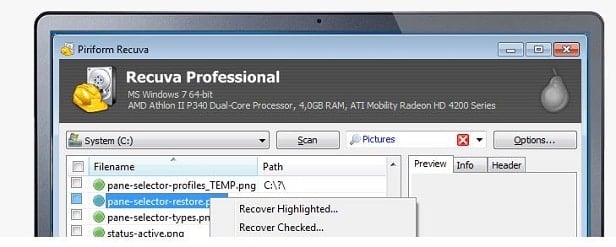It happens to the best of us. Those frightened by the possibility of all their hard work, currently stored on an SD card that has gone weary, can hope again as there are some methods and specialized ways of recovering files (even deleted data) from an SD card, be it broken or still in a functional state.
In the following lines we’ll present a couple of tips and tricks which hopefully will bring back your beloved pictures or videos from a non-functional SD card. Depending on the actual state of the drive, some data can be recovered, and some may not. This principle also applies to deleted files from a working media-storage, as if the sectors that harvested the files were re-written, there is nothing that we can do.
Tips to Recover Files from an SD Card
Depending on the mechanical state of the storage device, there are different medicines that one can apply. For instance, if an SD card cannot be detected by any device that usually means that it corrupted and unreadable. This may be due to physical damage to the actual card or the gold contacts. Most of these incidents appear when the drive is stuck inside a device, and the user tries to remove it, using brute force. Instead of that, we would recommend taking the device to a professional to have it removed. Any damage to the chassis may render it useless, for good. Now, if you were to observe that a non-working SD card has dirty contacts, you should know that these pins actually form the bridge used to transfer information when an SD card is inserted, so most likely they need a good “scrub”. Avoid doing so by sharp mechanical objects or even your finger, and simply use a cloth of microfiber (the exact material used for cloths that clean glasses). Moreover, dust accumulates in time over the reader, dust which could also be cleaned with a simple earbud. If all these fail, you could also use cleaning alcohol, but in small doses. Another usual scenario implies that the plastic chassis of the card itself has suffered minor damage, mainly because of its small protection factor. In this case, we strongly advise that you do not insert the SD card into a reading device, as it may get stuck. Instead, take the storage to a data recovery store and get a professional look at that. Last but not the least, most full-sized SD cards also come with a physical write-protection lock, which denies the user right to alter data on the storage itself. If the reading device actually detects the card and sees the data inside but cannot modify it, most likely the switch is set to the wrong position. Simply take out the card and switch it back to the correct position. Be warned, as such locks can also be activated by software. In this case you would need to right-click on the drive, go to Properties and then to Attributes. Make sure that the small “Read Only” box is left unchecked. For all other cases, such as corrupted data, formatted SD cards by mistake or non-responsive storage, have a look below.
Recover deleted data using DiskDigger
Even if you managed to delete some important pictures or videos from the SD card, or even format it by mistake, there are several software solutions that could retrieve it. One of the good ones is DiskDigger, a free program which at times does miracles. As we advised above, there is one simple condition to this entire recovery process: that after the data has been deleted, new content should not be written onto the card. In a few words, DiskDigger is able to retrieve any type of file from the most common used partition types, including FAT, NTFS and exFAT. Its UI is pretty easy to use and after detection, files that can be recovered are available to sort by name, size, date and even directory. The software also comes with a preview mode for pictures, which comes as most useful taking in consideration that the file name is not discovered until the media has been brought back to life. The full feature log can be found here. Those unfortunate enough to find themselves empty handed after a scan with DiskDigger should know that the default mode of searching is something named “Digg Deep”. The software also comes with a “Digg Deeper” mode, which is more complex and more successful, but the range of file types that can be recovered decreases. To chose the second one, simply start the process all over and pick this option in the first three screens. An alternative recovery software is also EaseUS Data Recovery, which is more user friendly and may prove more cooperative for some. The full steps for that can be found here. Another option would be ZAR .
What about fixing dead SD cards?
Well, there are several types of “dead” SD cards. The least messier implies that the SD card is actually detectable by a device, but yet unusable. In this case, plug it into your Windows-running computer and right click on the actual drive. After choosing properties, navigate towards the Tools tab and the click on the Check button. This smart Windows option will then start to check the drive for soft-driven errors and attempt to fix them. At the very end, a full log will be presented, and depending on the nature of these faults, your storage will be brought to life or not. Onward to more severe cases, there are times when the SD card is not detectable by Windows explorer. In this case we recommend going to Disk Management (it’s under Control Panel – simply search it there) and checking if the SD card can be found here. If the storage is truly here, but without a proper letter assigned, right-click on it and format it properly. Afterwards, assign a letter to it and it should work. And last but not the least, we have those cases when the SD card is corrupted all the way, and cannot be even spotted by a device. Being one of the most complicated cases, a storage media as such can only be recovered with specialized tools, which usually are not free, nor 100% reliable. The process usually consists in retrieving the files as a whole, and the software will do its best to bring back to life the data that can be saved. But, there is no knowing before-hand which files will be rescued and which not. Here are your best options:
PhotoRec
This is one of the mightiest applications on the market. It supports Windows, Mac OS X as well as Linux, and has been deemed compatible with hundreds of file types. Even though it doesn’t actually have an user interface (the software will be opened in an MS DOS format), it can recover files from SD cards and other media storage that do not have an actual system letter. Once opened, PhotoRec will show a list of all the drives detected. From here, you have to chose the drive, and then a place were to save recovered files. Scanning will take a while, and usually the basic searching mode will do. After recovery, most of the data retrieved will be lacking a name. Even though this tool lacks a basic UI, it’s powerful enough and it’s free.
Recuva
Recuva is basically a free software, which comes with a more diversified paid option, that also vouches for online support (priced at $34.95). The software comes with an easy-to-use wizard, which will guide those interested though its option. As for our own interest, with non-functional drives, this can be found in the Advanced section of Recuva, where non-deleted files can be recovered. Those interested could also explore the option of manually erasing files (for good), from the same option. Being basically free, Recuva is one of the weapons on choice for Windows users.
Recover My Files
As the simple name suggests, Recover My Files is a complete data salvation package, boosted in many flavors. Available from up to $69.95, this tool is pretty easy to use and straight forward. It comes with a free trial that where users can only preview files without actually salvage them, but those willing enough to pay the price will have a chance at recovering their lost data. The most basic package supports FAT / NTFS partitions, but works only on Windows. With this tool one could recover files from a whole drive (this is the only option for damaged partitions), a procedure attempted by the reconstruction of the directory data. Those choosing this option should now that when scanning for files, as fewer file types will be chosen, as fastest the scan will be completed. As an idea, those going for all possible file types should expect hours of searching.
Worthy Mention:
Remo Recover – available for Windows and Mac users, this software has a Pro Edition variant which can recover files from lost partitions or even formatted drives. The sheer price of this options is $99.95 for Windows, and $179 for Mac OS, which contains a basic searching wizard.