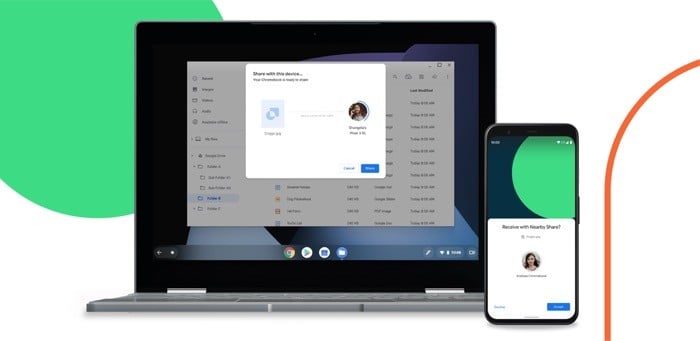While there are different ways of sharing WiFi with other Android devices, Nearby Share has a few tricks up its sleeves. Firstly, you do not need to reveal your WiFi password to other users, thereby preventing them from sharing your WiFi password with others. Secondly, using Nearby Share is very convenient and works seamlessly between Android phones. But before having a look at the steps to share WiFi on Android using Nearby Share, let us first understand what Nearby Share exactly is.
What is Nearby Share?
One of the prime reasons why iPhones are so popular is the support for Airdrop, as users can share multiple files with other iOS owners seamlessly. However, Android has been lacking such a feature for a while now. Google did try to add a file-sharing option via the Google files app, but that did not go down so well among users. To tackle this, the search giant introduced Nearby Share. Basically, the feature allows users to share files, photos, important documents with other Android users quickly and efficiently. That said, Google is constantly working on making Nearby Share better and, in the process, added the ability to share WiFi on Android with other devices.
Steps to share WiFi on Android using Nearby Share
Additionally, if you wish to share WiFi from Android to iPhone, then it is possible. iPhone users simply need to scan the QR code on the Android device, and they are good to go. We have also covered a detailed guide on how you can share WiFi passwords from iPhone to iPhone.
Share WiFi on Android 12 Using Nearby Share quickly and efficiently
Google has made it easy to share WiFi with other Android devices thanks to nearby Share. Nearby Share is a beneficial tool indeed. Let us know in the comments below if you found this article helpful and if you could share WiFi with other Android users successfully.
1. How to install Nearby Share on a smartphone?
On almost all Android devices, the nearby share feature is available by default. Therefore, you do not need to go through the pain of manually installing yet another app from the Google Play Store to use Nearby Share. However, you will need to add a tile for Nearby Share in the quick settings panel to use it. Just drag the quick settings panel down and swipe right. Here you will see an ADD option or a pencil-shaped option, click on it and look for the Nearby Share tile. Long press on it and drag it to the top, and you are good to go. Now you can easily share files, photos with other Android devices using Nearby Share. But do keep in mind, you can only share WiFi on Android using Nearby Share if you are running on Android 12.
2. Nearby Share is not detecting my device. Is there any solution?
There can be multiple instances when Nearby Share fails to detect your device. To fix this, make sure WiFi, Bluetooth, and Location are turned on, and both devices are next to each other. Further, click on the settings icon in Nearby Share and turn on the device visibility option.