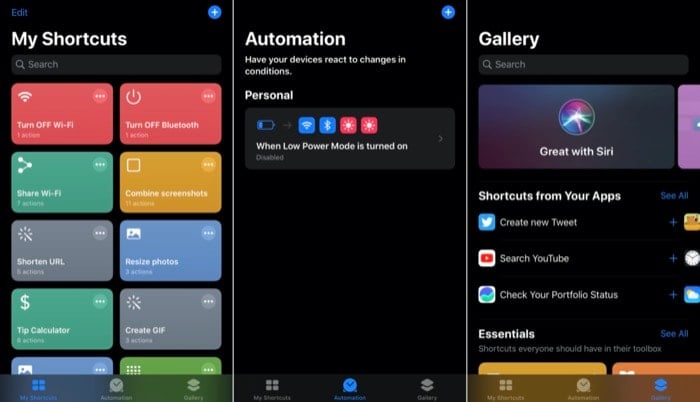Even though it has been a few months since Apple announced iOS 14 and iPadOS 14 at its WWDC 2020 earlier this year, YouTube has been struggling to get the PiP mode working on the iPad. Or at least, that’s what appears to be the case as of now. Similarly, when it comes to iPhones, YouTube has, so far, not managed to get the feature to work. Moreover, at this point, it is not clear if they even plan to make the PiP mode available on iPhones. Nevertheless, if you have been waiting for PiP mode all this time, there is a workaround to get the feature working on your iPhone running iOS 14. And no, we are not talking about the Safari trick — the one that involves you to use Safari to run video in PiP and offers limited functionality. Instead, we are going to talk about using Shortcuts to get the PiP mode running, without leaving the YouTube app, or without having to rely on Safari. However, for those wondering about the Safari workaround, here’s what it involves.
Open the YouTube app, and start playing a video. Hit the share button and copy the URL of the Open Safari and paste the URL of the video in the URL bar. And next, click on the play button to start playing the video. Minimize the app and go to the home screen to have the video play in the PiP mode.
While this workaround works fine and allows you to play YouTube videos in the PiP mode, it does have certain limitations. Not to mention, the need for you to open Safari and paste the URL, which can be quite tedious when you want to play multiple videos. Moreover, the workaround we are listing in this article, which involves using the Shortcuts app, offers a few more functionalities and does not require you to open Safari every time you want to play a video. So, let’s dive in and check out the steps involved in the workaround.
Steps to Use YouTube in Picture-in-Picture (PiP) Mode
First things first, update your iPhone to iOS 14. [Follow our guide on how to prepare your iPhone before updating to iOS 14.]
Next, go to the App Store and download the Scriptable app [link]. At the same time, make sure the Shortcuts app is also updated and running the latest version.
Open this link in your browser, which will take you to the shortcut that we will be using for this workaround. Click on the Get Shortcut button to add it to the Shortcuts app. [Note – make sure you have Untrusted Shortcuts enabled. To do this, go to Settings > Shortcuts and toggle the button next to Allow Untrusted Shortcuts.]
Once the shortcut is added to your Shortcuts library, open the YouTube app, and start playing your video.
Hit the share button below the tweet to open the share menu. And from here, scroll horizontally, and select More.
Now, from a list of options presented, click on the shortcut you just added. It’s called YouTube PiP.
The video should start playing within Scriptable. From here, you can set the playback speed, video quality, and also download the video. Most importantly, you can minimize the app and go to the home screen to have the video playing in the PiP mode.
Once in PiP mode, you can drag the video window anywhere on the screen, go back and forth on the timeline, resize the window, and minimize it to the side to view the entire screen. When compared to the Safari workaround, the Shortcuts method offers a bunch of functionalities, which can improve the viewing experience and can come in handy if you need to download videos. Thus, offering a better solution to get YouTube working in the PiP before the company finally brings the functionality natively on the YouTube app. For those wondering about the role of the Scriptable app in the workflow, here’s something for you: Scriptable is a JavaScript IDE for iOS and iPadOS that allows you to write and execute JavaScript code on your iPhone and iPad. The app is developed by Simon Støvring. And essentially, it provides support for native iOS APIs, which allows you to write scripts to perform iOS-specific functionalities. For the YouTube PiP workaround, the creator of the shortcut, who goes by the name Farligmankag89 on Reddit, has created the shortcut using Scriptable. And therefore, it is a prerequisite to run the shortcut on your iPhone.